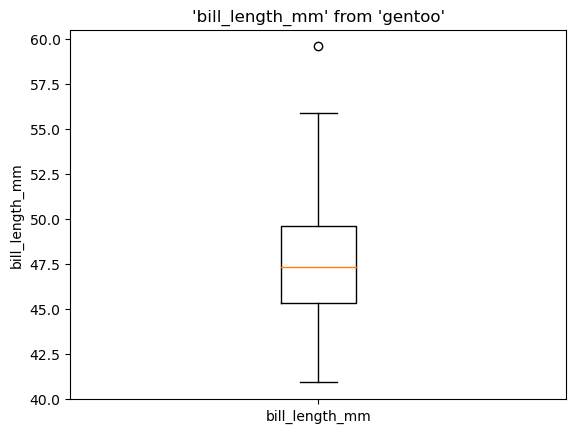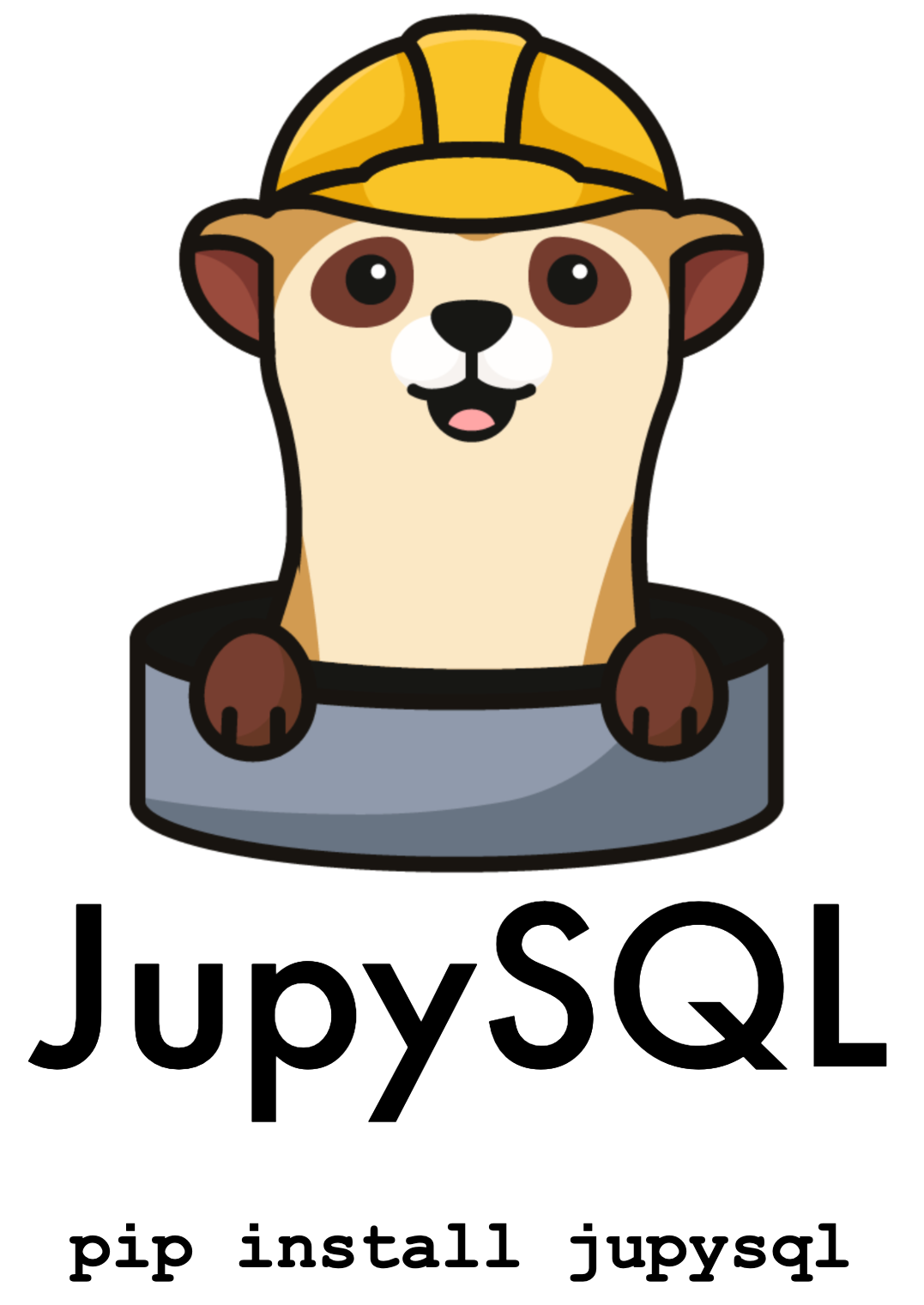%sqlplot#
New in version 0.5.2.
Note
%sqlplot requires matplotlib: pip install matplotlib and this example requires
duckdb-engine: pip install duckdb-engine
%load_ext sql
%sql duckdb://
from pathlib import Path
from urllib.request import urlretrieve
if not Path("penguins.csv").is_file():
urlretrieve(
"https://raw.githubusercontent.com/mwaskom/seaborn-data/master/penguins.csv",
"penguins.csv",
)
%%sql
SELECT * FROM "penguins.csv" LIMIT 3
| species | island | bill_length_mm | bill_depth_mm | flipper_length_mm | body_mass_g | sex |
|---|---|---|---|---|---|---|
| Adelie | Torgersen | 39.1 | 18.7 | 181 | 3750 | MALE |
| Adelie | Torgersen | 39.5 | 17.4 | 186 | 3800 | FEMALE |
| Adelie | Torgersen | 40.3 | 18.0 | 195 | 3250 | FEMALE |
Note
You can view the documentation and command line arguments by running %sqlplot?
%sqlplot boxplot#
Note
To use %sqlplot boxplot, your SQL engine must support:
percentile_disc(...) WITHIN GROUP (ORDER BY ...)
Shortcut: %sqlplot box
-t/--table Table to use (if using DuckDB: path to the file to query)
-s/--schema Schema to use (No need to pass if using a default schema)
-c/--column Column(s) to plot. You might pass one than one value (e.g., -c a b c)
-o/--orient Boxplot orientation (h for horizontal, v for vertical)
-w/--with Use a previously saved query as input data
%sqlplot boxplot --table penguins.csv --column body_mass_g
<Axes: title={'center': "'body_mass_g' from 'penguins.csv'"}, ylabel='body_mass_g'>
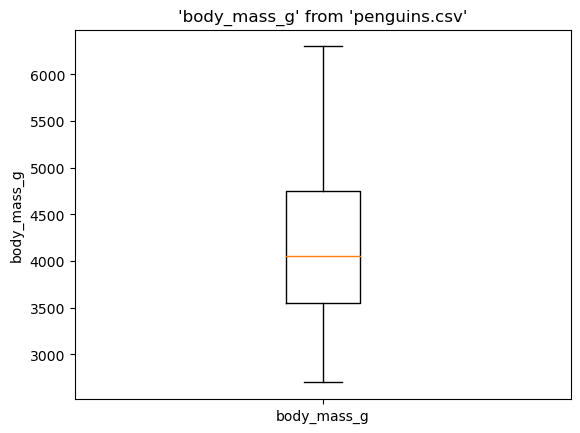
Transform data before plotting#
%%sql
SELECT island, COUNT(*)
FROM penguins.csv
GROUP BY island
ORDER BY COUNT(*) DESC
| island | count_star() |
|---|---|
| Biscoe | 168 |
| Dream | 124 |
| Torgersen | 52 |
%%sql --save biscoe --no-execute
SELECT *
FROM penguins.csv
WHERE island = 'Biscoe'
Since we saved biscoe from the cell above, we can pass it as an argument to --table since jupysql autogenerates the CTE.
%sqlplot boxplot --table biscoe --column body_mass_g
<Axes: title={'center': "'body_mass_g' from 'biscoe'"}, ylabel='body_mass_g'>
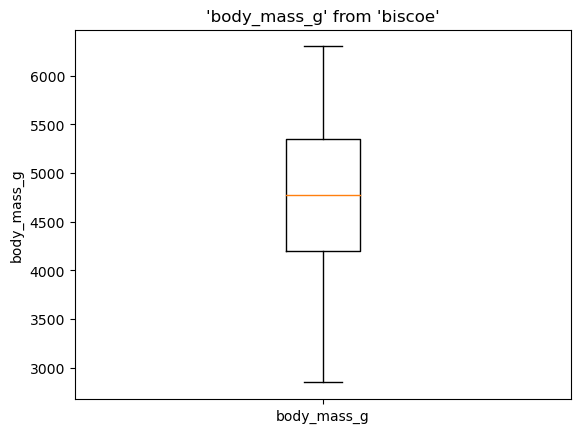
Horizontal boxplot#
%sqlplot boxplot --table penguins.csv --column bill_length_mm --orient h
<Axes: title={'center': "'bill_length_mm' from 'penguins.csv'"}, xlabel='bill_length_mm'>
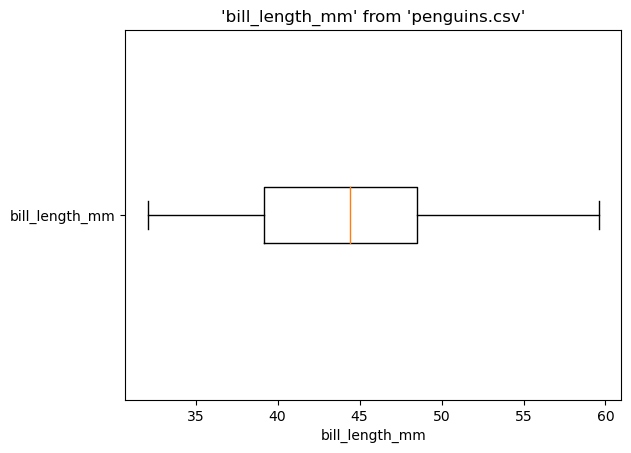
Multiple columns#
%sqlplot boxplot --table penguins.csv --column bill_length_mm bill_depth_mm flipper_length_mm
<Axes: title={'center': "Boxplot from 'penguins.csv'"}>

%sqlplot histogram#
Shortcut: %sqlplot hist
-t/--table Table to use (if using DuckDB: path to the file to query)
-s/--schema Schema to use (No need to pass if using a default schema)
-c/--column Column to plot
-b/--bins (default: 50) Number of bins
-B/--breaks Custom bin intervals
-W/--binwidth Width of each bin
-w/--with Use a previously saved query as input data
Note
When using -b/–bins, -B/–breaks, or -W/–binwidth, you can only specify one of them. If none of them is specified, the default value for -b/–bins will be used.
Histogram supports NULL values by skipping them. Now we can generate histograms without explicitly removing NULL entries.
New in version 0.7.9.
%sqlplot histogram --table penguins.csv --column body_mass_g
<Axes: title={'center': "'body_mass_g' from 'penguins.csv'"}, xlabel='body_mass_g', ylabel='Count'>
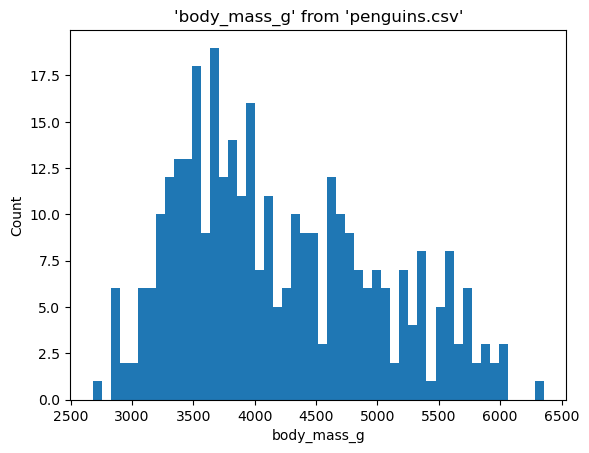
When plotting a histogram, it divides a range with the number of bins - 1 to calculate a bin size. Then, it applies round half down relative to the bin size and categorizes continuous values into bins to replicate right closed intervals from the ggplot histogram in R.
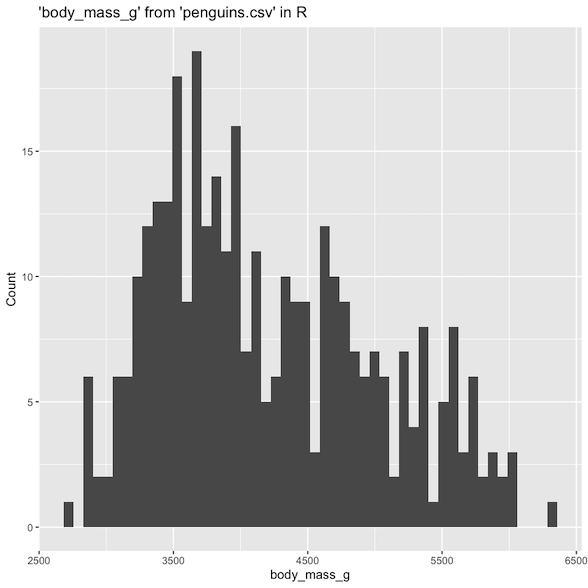
Specifying bins#
Bins allow you to set the number of bins in a histogram, and it’s useful when you are interested in the overall distribution.
%sqlplot histogram --table penguins.csv --column body_mass_g --bins 100
<Axes: title={'center': "'body_mass_g' from 'penguins.csv'"}, xlabel='body_mass_g', ylabel='Count'>
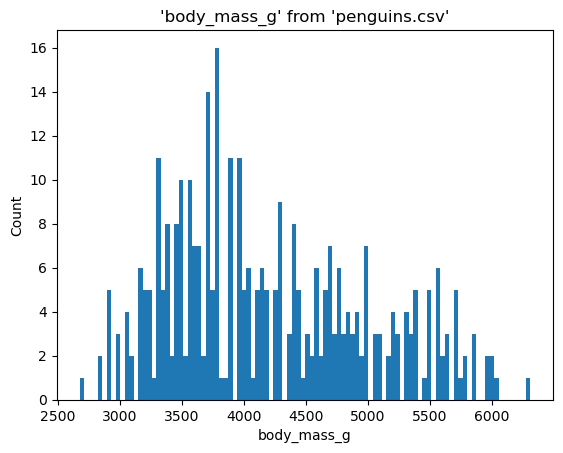
Specifying breaks#
Breaks allow you to set custom intervals for a histogram. It is useful when you want to view distribution within a specific range. You can specify breaks by passing desired each end and break points separated by whitespace after -B/--breaks. Since those break points define a range of data points to plot, bar width, and number of bars in a histogram, make sure to pass more than 1 point that is strictly increasing and includes at least one data point.
%sqlplot histogram --table penguins.csv --column body_mass_g --breaks 3200 3400 3600 3800 4000 4200 4400 4600 4800
<Axes: title={'center': "'body_mass_g' from 'penguins.csv'"}, xlabel='body_mass_g', ylabel='Count'>
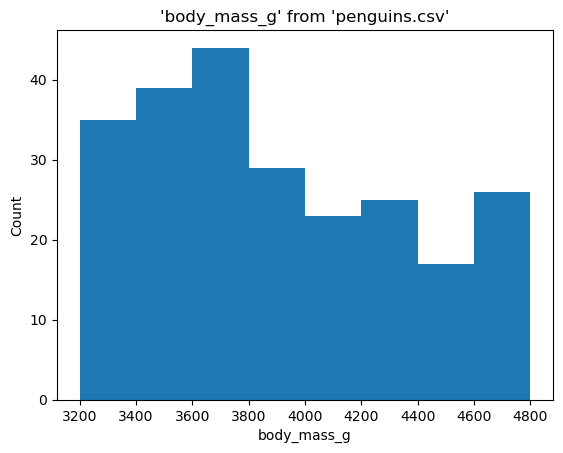
Specifying binwidth#
Binwidth allows you to set the width of bins in a histogram. It is useful when you directly aim to adjust the granularity of the histogram. To specify the binwidth, pass a desired width after -W/--binwidth. Since the binwidth determines details of distribution, make sure to pass a suitable positive numeric value based on your data.
%sqlplot histogram --table penguins.csv --column body_mass_g --binwidth 150
<Axes: title={'center': "'body_mass_g' from 'penguins.csv'"}, xlabel='body_mass_g', ylabel='Count'>
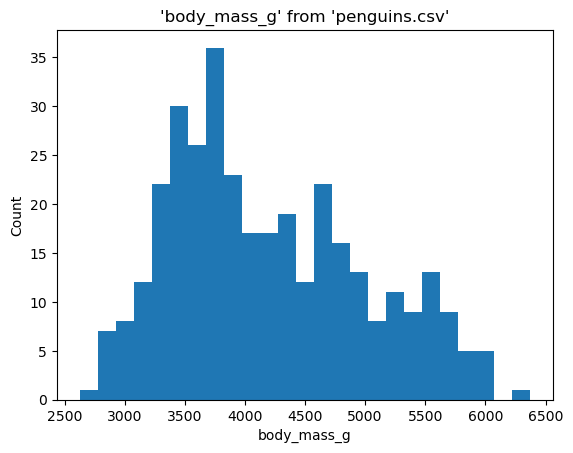
Multiple columns#
%sqlplot histogram --table penguins.csv --column bill_length_mm bill_depth_mm
<Axes: title={'center': "Histogram from 'penguins.csv'"}, ylabel='Count'>
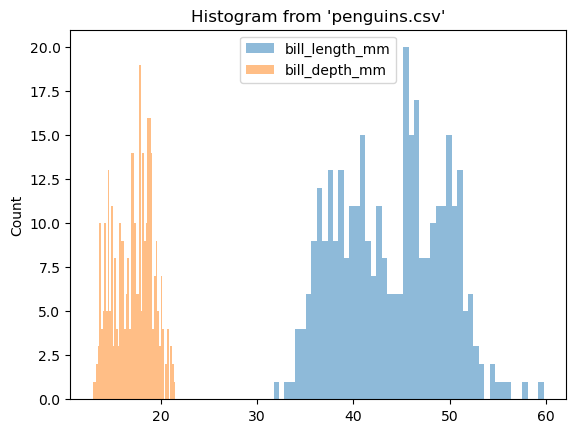
Customize plot#
%sqlplot returns a matplotlib.Axes object.
ax = %sqlplot histogram --table penguins.csv --column body_mass_g
ax.set_title("Body mass (grams)")
_ = ax.grid()
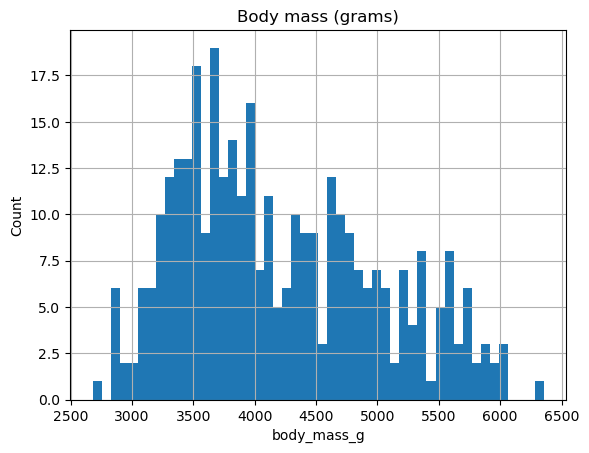
%sqlplot bar#
New in version 0.7.6.
Shortcut: %sqlplot bar
-t/--table Table to use (if using DuckDB: path to the file to query)
-s/--schema Schema to use (No need to pass if using a default schema)
-c/--column Column to plot.
-o/--orient Barplot orientation (h for horizontal, v for vertical)
-w/--with Use a previously saved query as input data
-S/--show-numbers Show numbers on top of the bar
Bar plot does not support NULL values, so we automatically remove them, when plotting.
%sqlplot bar --table penguins.csv --column species
<Axes: title={'center': 'penguins.csv'}, xlabel='species', ylabel='Count'>
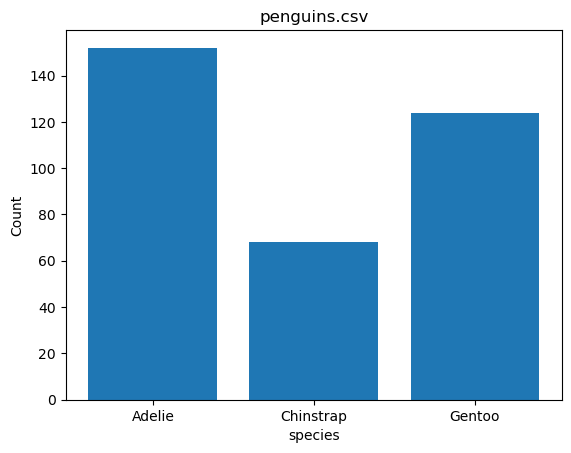
You can additionally pass two columns to bar plot i.e. x and height columns.
%%sql --save add_col --no-execute
SELECT species, count(species) as cnt
FROM penguins.csv
group by species
%sqlplot bar --table add_col --column species cnt
<Axes: title={'center': 'add_col'}, xlabel='species', ylabel='cnt'>
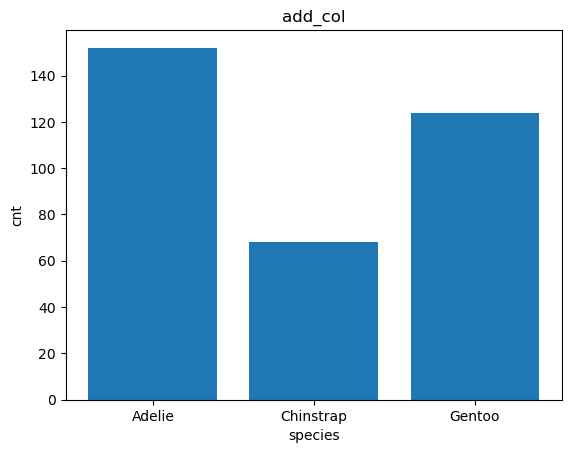
You can also pass the orientation using the orient argument.
%sqlplot bar --table add_col --column species cnt --orient h
<Axes: title={'center': 'add_col'}, xlabel='cnt', ylabel='species'>
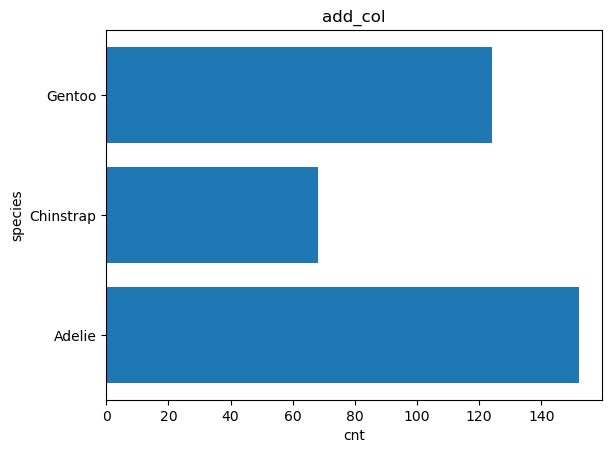
You can also show the number on top of the bar using the S/show-numbers argument.
%sqlplot bar --table penguins.csv --column species -S
<Axes: title={'center': 'penguins.csv'}, xlabel='species', ylabel='Count'>
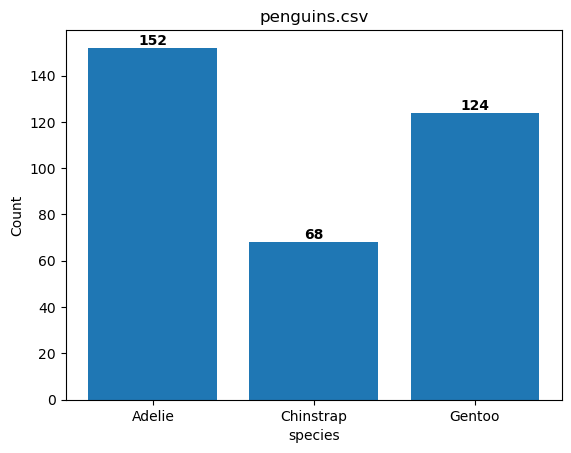
%sqlplot pie#
New in version 0.7.6.
Shortcut: %sqlplot pie
-t/--table Table to use (if using DuckDB: path to the file to query)
-s/--schema Schema to use (No need to pass if using a default schema)
-c/--column Column to plot
-w/--with Use a previously saved query as input data
-S/--show-numbers Show the percentage on top of the pie
Pie chart does not support NULL values, so we automatically remove them, when plotting the pie chart.
%sqlplot pie --table penguins.csv --column species
<Axes: title={'center': 'penguins.csv'}>
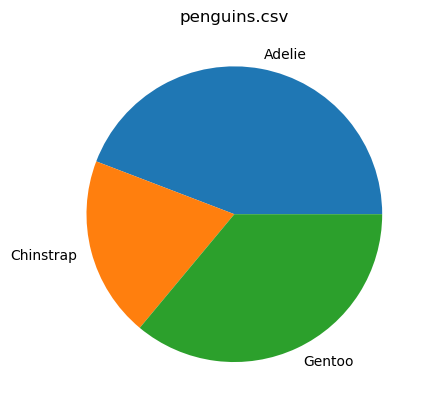
You can additionally pass two columns to bar plot i.e. labels and x columns.
%%sql --save add_col --no-execute
SELECT species, count(species) as cnt
FROM penguins.csv
group by species
%sqlplot pie --table add_col --column species cnt
<Axes: title={'center': 'add_col'}>
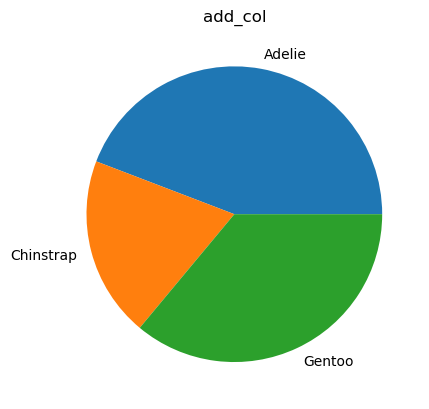
Here, species is the labels column and cnt is the x column.
You can also show the percentage on top of the pie using the S/show-numbers argument.
%sqlplot pie --table penguins.csv --column species -S
<Axes: title={'center': 'penguins.csv'}>
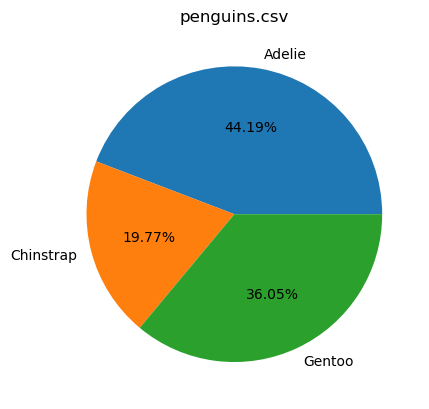
Parametrizing arguments#
JupySQL supports variable expansion of arguments in the form of {{variable}}. This allows the user to specify arguments with placeholders that can be replaced by variables dynamically.
%%sql
DROP TABLE IF EXISTS penguins;
CREATE SCHEMA IF NOT EXISTS s1;
CREATE TABLE s1.penguins (
species VARCHAR(255),
island VARCHAR(255),
bill_length_mm DECIMAL(5, 2),
bill_depth_mm DECIMAL(5, 2),
flipper_length_mm DECIMAL(5, 2),
body_mass_g INTEGER,
sex VARCHAR(255)
);
COPY s1.penguins FROM 'penguins.csv' WITH (FORMAT CSV, HEADER TRUE);
| Count |
|---|
table = "penguins"
schema = "s1"
orient = "h"
column = "bill_length_mm"
%sqlplot boxplot --table {{table}} --schema {{schema}} --column {{column}} --orient {{orient}}
<Axes: title={'center': "'bill_length_mm' from 'penguins'"}, xlabel='bill_length_mm'>
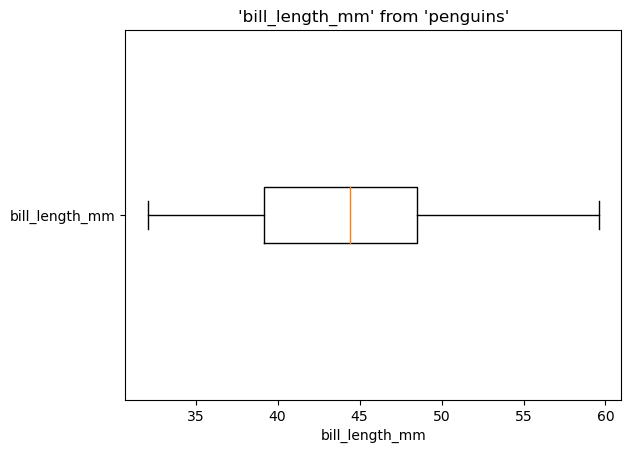
Now let’s see another example using --with:
snippet = "gentoo"
%%sql --save {{snippet}}
SELECT * FROM {{schema}}.{{table}}
WHERE species == 'Gentoo'
| species | island | bill_length_mm | bill_depth_mm | flipper_length_mm | body_mass_g | sex |
|---|---|---|---|---|---|---|
| Gentoo | Biscoe | 46.10 | 13.20 | 211.00 | 4500 | FEMALE |
| Gentoo | Biscoe | 50.00 | 16.30 | 230.00 | 5700 | MALE |
| Gentoo | Biscoe | 48.70 | 14.10 | 210.00 | 4450 | FEMALE |
| Gentoo | Biscoe | 50.00 | 15.20 | 218.00 | 5700 | MALE |
| Gentoo | Biscoe | 47.60 | 14.50 | 215.00 | 5400 | MALE |
| Gentoo | Biscoe | 46.50 | 13.50 | 210.00 | 4550 | FEMALE |
| Gentoo | Biscoe | 45.40 | 14.60 | 211.00 | 4800 | FEMALE |
| Gentoo | Biscoe | 46.70 | 15.30 | 219.00 | 5200 | MALE |
| Gentoo | Biscoe | 43.30 | 13.40 | 209.00 | 4400 | FEMALE |
| Gentoo | Biscoe | 46.80 | 15.40 | 215.00 | 5150 | MALE |
%sqlplot boxplot --table {{snippet}} --with {{snippet}} --column {{column}}
<Axes: title={'center': "'bill_length_mm' from 'gentoo'"}, ylabel='bill_length_mm'>