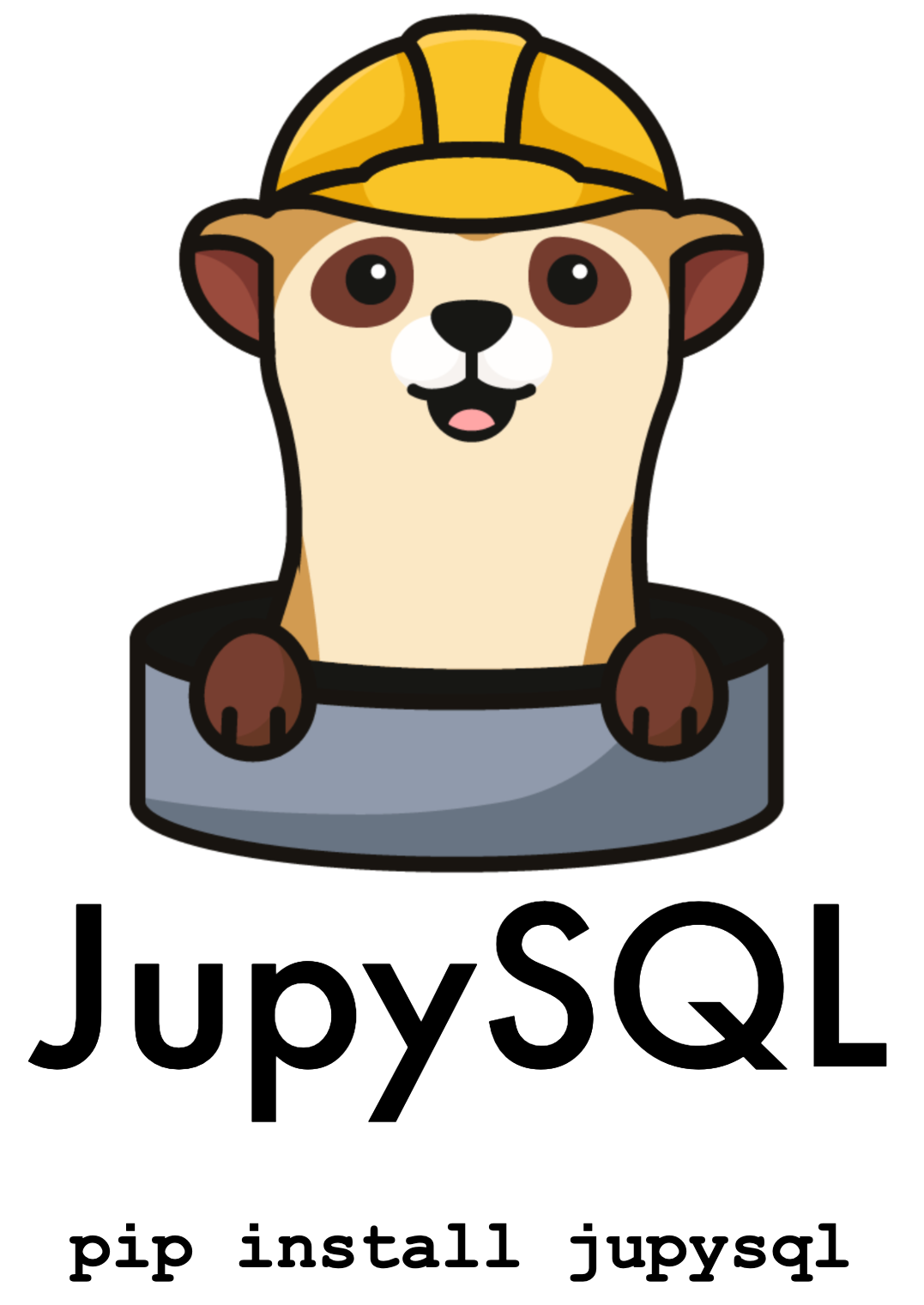Using a connection file#
Important
When using a connection file, ensure the file has the appropriate permissions, so only you can read its contents.
Using a connection file is the recommended way to manage connections, it helps you to:
Avoid storing your credentials in your notebook
Manage multiple database connections
Define them in a single place to use it in all your notebooks
%load_ext sql
By default, connections are read/stored in a ~/.jupysql/connections.ini file:
%config SqlMagic.dsn_filename
'/home/docs/.jupysql/connections.ini'
However, you can change this:
%config SqlMagic.dsn_filename = "connections.ini"
Tip
For configuration settings other than connections, you can use a pyproject.toml or ~/.jupysql/config file.
The .ini format defines sections and you can define key-value pairs within each section. For example:
[section_name]
key = value
Add a section and set the key-value pairs to add a new connection. When JupySQL loads them, it’ll initialize a sqlalchemy.engine.URL object and then start the connection. Valid keys are:
drivername: the name of the database backendusername: the usernamepassword: database passwordhost: name of the hostport: the port numberdatabase: the database namequery: a dictionary of string keys to be passed to the connection upon connect (learn more here)
For example, to configure an in-memory DuckDB database:
[duck]
drivername = duckdb
Or, to connect to a PostgreSQL database:
[pg]
drivername = postgresql
username = person
password = mypass
host = localhost
port = 5432
database = db
from pathlib import Path
_ = Path("connections.ini").write_text(
"""
[duck]
drivername = duckdb
"""
)
To connect to a database defined in the connections file, use --section and pass the section name:
%sql --section duck
Changed in version 0.10.0: The connection alias is automatically set when using %sql --section
Note that the alias is set to the section name:
%sql --connections
| current | url | alias |
|---|---|---|
| * | duckdb:// | duck |
Changed in version 0.10.0: Loading connections from the .ini (%sql [section_name]) file has been deprecated. Use %sql --section section_name instead.
from urllib.request import urlretrieve
from pathlib import Path
url = "https://raw.githubusercontent.com/mwaskom/seaborn-data/master/penguins.csv"
if not Path("penguins.csv").exists():
urlretrieve(url, "penguins.csv")
%%sql
drop table if exists penguins;
create table penguins as
select * from penguins.csv
| Count |
|---|
%%sql
select * from penguins
| species | island | bill_length_mm | bill_depth_mm | flipper_length_mm | body_mass_g | sex |
|---|---|---|---|---|---|---|
| Adelie | Torgersen | 39.1 | 18.7 | 181 | 3750 | MALE |
| Adelie | Torgersen | 39.5 | 17.4 | 186 | 3800 | FEMALE |
| Adelie | Torgersen | 40.3 | 18.0 | 195 | 3250 | FEMALE |
| Adelie | Torgersen | None | None | None | None | None |
| Adelie | Torgersen | 36.7 | 19.3 | 193 | 3450 | FEMALE |
| Adelie | Torgersen | 39.3 | 20.6 | 190 | 3650 | MALE |
| Adelie | Torgersen | 38.9 | 17.8 | 181 | 3625 | FEMALE |
| Adelie | Torgersen | 39.2 | 19.6 | 195 | 4675 | MALE |
| Adelie | Torgersen | 34.1 | 18.1 | 193 | 3475 | None |
| Adelie | Torgersen | 42.0 | 20.2 | 190 | 4250 | None |
Managing multiple connections#
Let’s now define another connection so we can show how we can manage multiple ones:
_ = Path("connections.ini").write_text(
"""
[duck]
drivername = duckdb
[second_duck]
drivername = duckdb
"""
)
Start a new connection from the second_duck section name:
%sql --section second_duck
%sql --connections
| current | url | alias |
|---|---|---|
| duckdb:// | duck | |
| * | duckdb:// | second_duck |
There are no tables since this is a new database:
%sqlcmd tables
| Name |
|---|
If we switch to the first connection (by passing the alias), we’ll see the table:
%sql duck
%sqlcmd tables
| Name |
|---|
| penguins |
We can change back to the other connection:
%sql second_duck
%sqlcmd tables
| Name |
|---|
Setting a default connection#
New in version 0.10.1.
If JupySQL finds a default section in your connections file, it’ll automatically connect to it when the extension is loaded. For example, to connect to an in-memory DuckDB database:
[default]
drivername = duckdb
Then, whenever you run: load_ext %sql, the connection will start.